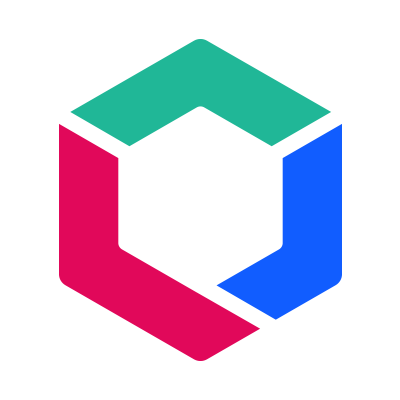HubSpot Inbound Marketing Strategic Automations & Workflows
How to Use HubSpot Workflows to Boost Your Marketing Automation: Part 1
10/11/2022 • 4 min read • Written by Lynton Team
HubSpot's workflow tool is powerful, but coming up with ideas for different workflows can be daunting. In Part 1 of this workflow series, we'll discuss what HubSpot workflows are, the importance of marketing automation, and how to create your own workflow in HubSpot.
Why Does Marketing Automation Matter?
Marketing automation is an extremely valuable tool because it will allow you to take action with any potential lead, no matter where they currently stand with your business. Marketing automation will streamline your marketing and sales efforts into a transparent process that enables involvement from all your teams.
Other benefits of marketing automation include:
- Efficiency: Save time on tasks you’re doing manually by automating them. For instance, instead of typing up every social media post, automate them to post whenever an enrollment trigger is met.
- Increased conversion rate: When your marketing and sales teams are aligned, you’ll see marketing qualified leads (MQLs) turn into sales qualified leads (SQLs). On top of that, you’ll generate more leads and more sales.
- Better lead nurturing: In marketing automation software, you can create drip campaigns and track their success. Never let a warm lead go cold again.
Getting Started with Workflows within HubSpot
The best part about workflows is that they are in no way limited to just email automation. In addition to triggering emails, workflows can start campaigns, change contact profile properties, score leads, send internal notifications, sync to a CRM system, and more, all based on when a lead has met a specific set of conditions.
Creating a HubSpot Workflow from Scratch
Now that you have a better idea of how workflows can automate the lead nurturing processes, here is a guide to setting up your workflow.
- Navigate to Workflows: Log into your HubSpot account (Professional Hub or higher), and click on Automation in the top navigation bar, then select Workflows from the dropdown menu.
- Click “Create Workflow” Button: Click on the "create workflow" button located in the top right corner of the page. You will be given options to create a workflow from scratch or a template.
- Name Workflow: Enter a name that is appropriate for your desired workflow.
- Set Enrollment Triggers: Select the specific triggers that will enroll contacts into your new workflow. You will be given various trigger options tailored to your needs based on your target audience.
- Establish Goals: Make sure you know exactly what you want your workflow to achieve and how it will work to make it happen.
- Add Actions: Once you’ve established triggers, you can add actions that will be met at specific dates that will enhance your workflow and engage your leads.
- Configure Settings: With a basic outline, you can configure your settings to do things such as operate on certain days of the week, leave out certain contacts, and alter the overall function of your workflow.
- Test: You can click the test button in the right corner of your page to see if your workflow functions properly. HubSpot now offers robust simulation testing capabilities that allow you to preview exactly how your workflow will operate before activating it. Make sure to use test contacts to avoid sending premature communications.
- Turn It On: To turn your workflow on, simply click the "Review" button to look over your settings and then click "Activate" once you are ready to let it rip.
Creating a HubSpot Workflow from a Template
Creating a HubSpot from a template has similar steps to the above, with a few minor changes.
- Choose a Template from the Library: Find a template that matches your workflow objectives. HubSpot offers specialized templates for various business needs including customer service, sales enablement, and advanced marketing automation. You can filter by function or objective.
- Review the Template Details: Once you're in the template, click "Preview" to review the template's details. Make sure the purpose and goals of the workflow align with your goals, check the enrollment triggers, and prepare any assets you'll need to populate the placeholder actions included in the template.
- Click “Use Template”: The template will appear in your workflow editor with your placeholder actions. From here, you can edit, add, and remove actions
For more detailed instructions on creating workflows, click here.
Accelerate Your Marketing Automation with HubSpot Workflows Today
Use marketing automation to free your employees from the daily humdrum manual tasks they're working on. Automating these tasks will help them focus on things that matter, like boosting your bottom line. HubSpot's expanded integration ecosystem now allows workflows to connect with many more third-party apps, creating even more powerful automation possibilities across your tech stack.
In Part 2 of our series, we'll share some examples of workflows we love. Stay tuned!
Not sure where to start your marketing automation journey? If you're just getting started with HubSpot our onboarding team can walk you through how to set up workflows that will delight both you and your customers.
By: Lynton Team
Lynton is an innovation agency with over 25 years of digital experience, helping organizations tackle marketing challenges, embrace new technologies, and drive growth. We combine creative strategy with technical expertise to build smarter websites, integrate systems, and turn data into actionable results.
You May Also Like

Inbound Marketing
What to Know About HubSpot Customer Journey Analytics
Unlock the full potential of HubSpot with customer journey analytics, optimizing your marketing strategy and boosting convers...
Keep Reading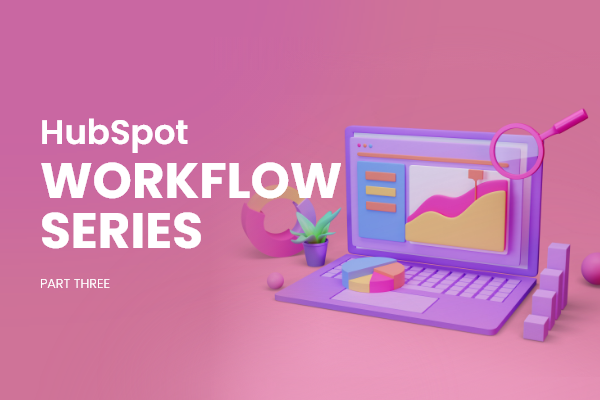
HubSpot
How to Audit Your HubSpot Workflows: Part Three
HubSpot workflows are easy to set and forget, but you should remember to audit them when your company experiences any big cha...
Keep Reading
Sales & Marketing
6 Essential Questions Your Marketing Team Needs to Ask Sales
Discover how aligning your sales and marketing teams can boost productivity, increase ROI, and drive revenue growth for your ...
Keep ReadingSubscribe Today