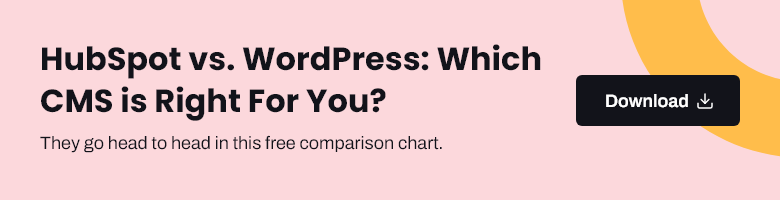HubSpot Web Design Web Development
10 Ways to Use HubDB for Your HubSpot Website
05/11/2024 • 7 min read • Written by Jen Kilpatrick
Table of Contents
HubDB: What it Is and Why You Should Use It
At its core, HubDB is a relational database seamlessly integrated within the HubSpot ecosystem. It functions as a centralized repository for structured data, allowing you to store, manage, and dynamically display information on your website. Think of it as a supercharged spreadsheet that can breathe life into your static web pages.
So why use it for your website? HubDB offers a wide array of benefits:
- Streamlined Content Management: HubDB enables you to centralize your data and content, making it easier to update and maintain across your website. You can say goodbye to the tedious task of manually updating individual pages.
- Improved Website Personalization: With HubDB, you can tailor content based on user preferences, behavior, or demographics. This level of personalization enhances user engagement and conversions, creating a unique experience for each visitor.
- Enhanced User Experience: Dynamically populating your web pages with relevant, up-to-date information from HubDB provides a more engaging and interactive user experience that keeps visitors returning for more.
- Increased Efficiency: HubDB eliminates the need for manual data entry and updates across multiple pages. You can manage your content from a single source, saving time and reducing the risk of errors.
- Flexibility and Scalability: HubDB allows you to easily expand and modify your data structures without requiring significant changes to your page templates as your website grows and evolves. This flexibility ensures your website can adapt to changing business needs.
- Improved Data Consistency: With HubDB, you can maintain consistent data across your website. You won't have to worry about outdated or contradictory information appearing on different pages.
- Enhanced SEO: By dynamically generating content based on HubDB data, you can create unique, keyword-rich pages that boost your website's search engine rankings and drive organic traffic.
Understanding the HubDB Architecture
To fully grasp the power of HubDB, it's essential to understand its architecture. HubDB tables are structured similarly to spreadsheet software, with rows, columns, and cells. Each table represents a specific data set, such as products, events, or team members.
You can access and manage your HubDB tables directly within the HubSpot platform or through the HubDB API, allowing seamless integration with external systems and custom applications.
One critical advantage of HubDB is its accessibility to both technical and non-technical users. Marketers and content creators can easily update and manage data through the intuitive HubSpot interface, while web developers and development teams can leverage the API to build custom integrations and extend HubDB's capabilities
Creating and Managing Dynamic Pages
Dynamic pages are the heart and soul of HubDB's magic. By leveraging HubDB data, you can create web pages that automatically update based on the content stored in your tables. This means you can manage your website content from a central location, ensuring consistency and efficiency.
To set up dynamic pages with HubDB, follow these step-by-step instructions:
- Create a new HubDB table or select an existing one that contains the data you want to display on your web page.
- Design your page template using HubSpot's drag-and-drop editor or custom HTML/CSS.
- Use HubL, HubSpot's templating language, to incorporate HubDB data into your page template. You can access specific fields, filter records, and loop through data sets.
- Publish your dynamic page and watch as it automatically populates with the latest data from your HubDB table.
BETA: Building Programmable Emails with HubDB
HubSpot's beta feature, programmable emails, takes email marketing personalization to the next level by allowing you to store data in HubDB and use it to serve up highly targeted email content.
Leveraging HubDB data in your email templates, you can create dynamic content blocks that adapt to each recipient's unique characteristics or preferences. This level of personalization can significantly boost email engagement and conversion rates.
To get started with programmable emails, create a HubDB table with the necessary data fields, design your email template using HubL, and link the two together. HubSpot takes care of the rest, ensuring each recipient receives a tailored email experience.
What To Build With HubDB: Applications and Use Cases
The possibilities with HubDB are endless. Here are some inspiring applications and use cases to showcase its versatility:
- Team Pages: Create a dynamic team directory that automatically updates as new members join or roles change. Include photos, bios, and contact information for a seamless user experience.
- Resource Centers: Build a centralized resource hub for whitepapers, case studies, and videos. Use HubDB to store and manage your resources, making it easy for visitors to find and access the content they need.
- Event Calendars: Keep your audience informed about upcoming events, webinars, or workshops. With HubDB, you can manage event details and registration links and automatically display them on your website.
- Location Directories: Showcase your store locations, service areas, or distributors with an interactive map powered by HubDB. Include addresses, hours of operation, and contact details for each location.
- Product Catalogs: Create a dynamic product catalog that updates in real time as you add, modify, or remove items. Use HubDB to store product information, images, and pricing for a seamless e-commerce experience.
- Testimonial Showcases: Display customer testimonials and success stories dynamically on your website. HubDB allows you to store and manage testimonial content, including quotes, customer names, and photos.
- Job Boards: Streamline your hiring process with a job board powered by HubDB. Post job listings, manage applicant information, and automatically update the board as positions are filled.
- FAQ Pages: Create a comprehensive FAQ page that addresses common customer questions. Use HubDB to store and categorize questions and answers, making it easy for visitors to find the necessary information.
- Partner Directories: A dynamic directory showcases your network of partners, affiliates, or sponsors. HubDB enables you to store partner information, logos, and links and display them seamlessly on your website.
- Portfolio Showcases: Highlight your best work, projects, or case studies with a visually appealing portfolio powered by HubDB. Store project details, images, and client information and dynamically display them on your website.
How to Customize with HubDB and HubSpot's API
For developers looking to take HubDB to the next level, HubSpot's API opens up a world of customization possibilities. Leveraging custom modules, serverless functions, and APIs, you can extend HubDB's capabilities to fit your unique business needs.
For example, you can build custom integrations with third-party systems, create advanced data visualizations, or develop interactive tools that enhance the user experience.
HubDB seamlessly integrates with HubSpot's Content Hub allowing for effortless content updates and management. Developers can use HubL to create dynamic templates that automatically pull data from HubDB tables, ensuring content consistency across the website.
Other Things to Know About Optimizing Your HubDB Experience
To make the most of your HubDB experience, keep these tips and best practices in mind:
- Testing: Always thoroughly test your HubDB and website implementations to ensure data accuracy and optimal performance. Use HubSpot's testing tools to identify and resolve any issues.
- Data Integrity: Maintain clean and consistent data within your HubDB tables. Regularly review and update your data to avoid outdated or inaccurate information.
- Performance Optimization: Optimize your HubDB queries and page load times to ensure a smooth user experience. Use HubSpot's performance monitoring tools to identify and address any bottlenecks.
- Security and Compliance: HubDB adheres to strict security measures and compliance standards, ensuring your data is protected. To maintain data integrity, regularly review your data access controls and permissions.
If you encounter any issues or challenges while working with HubDB, don't hesitate to reach out to HubSpot's support team or consult the extensive documentation and community resources available.
Get Started with HubDB
HubDB is a game-changer for businesses looking to create dynamic, personalized, and engaging websites. Harnessing the power of this relational database, you can streamline content management, enhance website personalization, and deliver an exceptional user experience.
Need help getting started with HubDB or taking your implementation to the next level? Our team of experts are here to guide you every step of the way. Contact us today to discover how HubDB can transform your website and drive business growth.

By: Jen Kilpatrick
You May Also Like
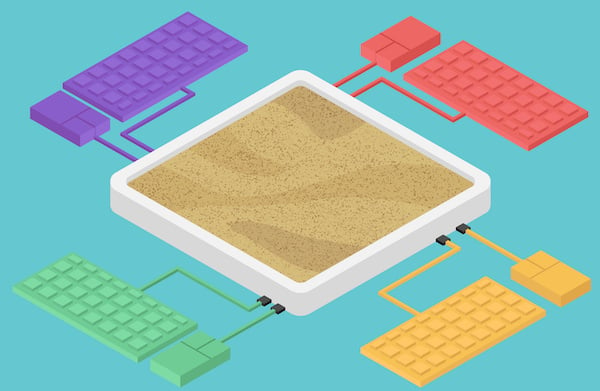
HubSpot
What to Know About Using a HubSpot Sandbox Environment
Sandboxes are production-like accounts where HubSpot users can safely make updates in their portal. Learn more about HubSpot ...
Keep Reading.png?width=700&name=spark-theme-fbook-1200x630a%20(1).png)
Web Design
What You Should Know About Our Website Theme Spark
Introducing Spark by Lynton, an easy-to-use theme for Content Hub available in the HubSpot asset marketplace. Take a look at ...
Keep Reading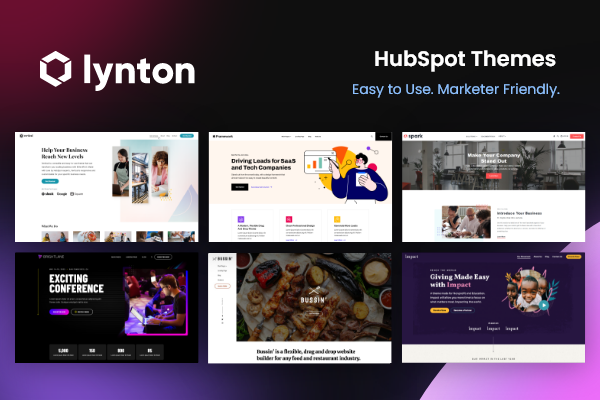
Web Design
Everything You Need to Know About HubSpot Website Themes
Website themes can help you customize your site in ways unique to your brand. Don’t be intimidated by the design aspect. We e...
Keep ReadingSubscribe Today