Creative Services Web Design Web Development
WordPress 101: What It Is and How to Use It
03/29/2024 • 5 min read • Written by Jen Kilpatrick
Table of Contents
If you're considering building a website, you've likely heard of WordPress. It's one of the world's most popular content management systems (CMS), powering millions of websites.
But what exactly is WordPress, and should you use it for your next project?
What is WordPress and How Do You Use It?
WordPress is a free, open-source CMS allowing users to create, manage, and modify website content without extensive coding knowledge. Its user-friendly interface makes it accessible to a wide range of users, from beginners to experienced developers.
With WordPress, you can:
- Create and publish blog posts, pages, and other types of content
- Customize your website's design using themes and templates
- Extend functionality with plugins and integrations
- Manage user roles and permissions
- Optimize your site for search engines
To use WordPress, you'll need a domain name and web hosting. Once you have these, you can install WordPress and start building your site using the built-in editor or by choosing from a vast library of themes and plugins.
Thankfully, WordPress is known for its flexibility and scalability, making it suitable for many websites, from simple blogs to complex e-commerce stores and membership sites. Its user-friendly interface and extensive documentation make it easy for beginners to get started — and its open-source nature and vast ecosystem of plugins and themes make it a powerful tool for experienced developers.
HubSpot vs WordPress
While WordPress is a popular choice, it's not the only CMS. HubSpot is another well-known option that offers a more all-in-one approach to website building and digital marketing. So, how do the two compare?
- Cost: WordPress is free, but you'll need to pay for hosting, domain, and potentially premium themes and plugins. HubSpot offers a free CMS, but more advanced features and tools are available through paid plans.
- Ease of use: HubSpot provides a more intuitive, drag-and-drop interface, making it easier for beginners to create and manage their sites. WordPress has a steeper learning curve but offers more flexibility and control.
- Design and customization: WordPress has a vast library of themes and templates, allowing for extensive customization. HubSpot offers a more limited selection of templates but a responsive design that adapts to different devices.
- SEO: Both platforms offer built-in SEO features and tools, but WordPress has a broader range of SEO plugins and options for fine-tuning your site's performance.
- Security: HubSpot handles security updates and backups automatically, while WordPress users are responsible for managing their security and updates.
- Integrations: HubSpot offers native integrations with its own marketing, sales, and service tools and third-party apps. WordPress has a more extensive library of plugins and integrations with various tools and platforms.
Using HubSpot with Your WordPress Site
Even if you build your site with WordPress, you can still use HubSpot's powerful marketing, sales, and service features. Some ways to integrate HubSpot with your WordPress site include:
- Installing the HubSpot WordPress plugin to add forms, live chat, and analytics to your site
- Using HubSpot's CRM to manage leads and customers generated from your WordPress site
- Leveraging HubSpot's email marketing tools to nurture leads and engage your audience
- Integrating HubSpot's service tools, like ticketing and knowledge base, to provide excellent customer support
WordPress Integrations and Plugins
One of the most significant advantages of using WordPress is the extensive library of plugins and integrations available. Some popular plugins include:
- Yoast SEO: Helps optimize your site for search engines and improve your content's readability
- WooCommerce: Enables e-commerce functionality on your WordPress site
- Gravity Forms: Allows you to create custom forms for lead generation, surveys, and more
- Jetpack: Offers a suite of tools for security, performance, and site management
- Elementor: Provides a drag-and-drop page builder for creating custom layouts and designs
In addition to these plugins, WordPress integrates with various third-party tools and platforms, such as Google Analytics, Mailchimp, and Slack, allowing you to extend your site's functionality and streamline your workflows.
The WordPress plugin ecosystem is one of the most active and diverse in the world, with thousands of free and premium plugins available to add features like:
- Social media integration
- Multi-language support
- Membership and subscription management
- SEO optimization
- Caching and performance optimization
With so many options available, it's essential to choose plugins carefully and ensure they are compatible with your WordPress version and each other. It's also crucial to keep WordPress plugins updated to maintain security and performance.
Need A Little More?
WordPress is a powerful, flexible CMS that can be an excellent choice for building your website, whether you're a beginner or an experienced developer. While it has a steeper learning curve than other platforms, like HubSpot, it offers extensive customization options and a vast library of plugins and integrations.
Ultimately, choosing WordPress or another platform depends on your needs, goals, and resources. If you have any additional questions about WordPress or need help deciding if it's the right choice for your project, feel free to reach out to the team at Lynton!

By: Jen Kilpatrick
You May Also Like
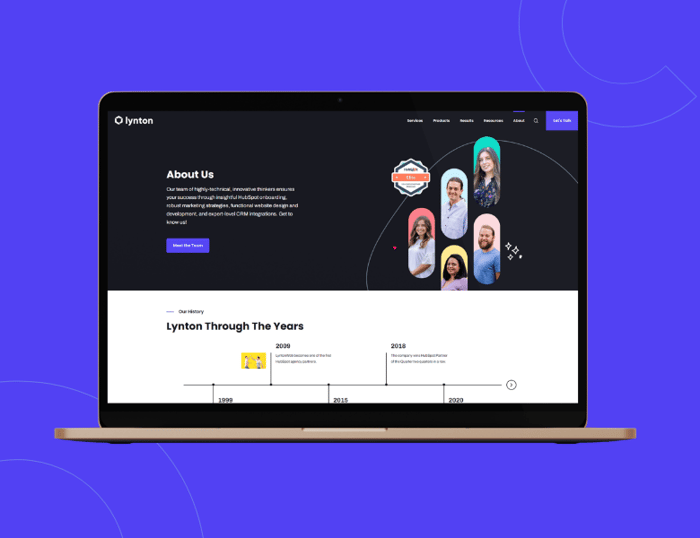
Web Design
5 Reasons Why Your WordPress Website Is Too Damn Slow
Is your WordPress website unbearably slow? Here are 5 common reasons a WordPress site may be running slow and how to fix them...
Keep Reading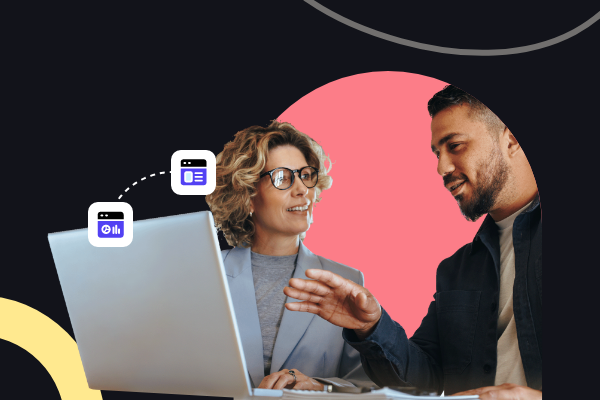
Web Design
How to Migrate Your Website: Domains, SEO, and HubSpot
Discover the essential steps for a seamless website migration to HubSpot, covering domains, SEO, and more to enhance your onl...
Keep Reading
Web Design
How to Redesign a Website
Tips and best practices for a successful website redesign, with real examples and strategies to enhance user experience, SEO,...
Keep ReadingSubscribe Today

